Remove a locked widget from blogger layout panel

A locked widget is usually showed as follow:

There isn't on the left side the line allow you to move the widget in a different position by a drag and drop operation and, if you open it, there isn't the "Remove" button also (Attribution example). The locked state is a flag inside the template XML code that instruct the Blogger layout panel to don't allow any change in this widget. For switch this flag we need to change manually the template code. So let's go to see how make this operation.
First of all check the URL linked by the "Edit" label of your locked widget as showed below:

The URL of the link should have a format like:
Note the value of the label widgetId. In our example the value is Attribution1.Now we know the label to search we need to modify the template code. For know how to edit the template code you need to follow the instruction explained in this post. Read it as first and once finished all the steps come back here and continue reading. Before make any changes check the "Expand Widget Templates" flags on the top-left side of the template code window as showed below:

Now search in the template code for the label of the widget we checked before (Attribution1 in our example). There could be some points where this label appear but the line we are interested in is the following:
First of all check the URL linked by the "Edit" label of your locked widget as showed below:

The URL of the link should have a format like:
http://www.blogger.com/rearrange?blogID=1234567890&widgetType=Attribution&widgetId=Attribution1&action=editWidget§ionId=sidebar
Note the value of the label widgetId. In our example the value is Attribution1.Now we know the label to search we need to modify the template code. For know how to edit the template code you need to follow the instruction explained in this post. Read it as first and once finished all the steps come back here and continue reading. Before make any changes check the "Expand Widget Templates" flags on the top-left side of the template code window as showed below:

Now search in the template code for the label of the widget we checked before (Attribution1 in our example). There could be some points where this label appear but the line we are interested in is the following:
<b:widget id='Attribution1' locked='true' title='' type='Attribution'/>
As you can see this widget marked as "locked". For switch to unlocked state you only need to change the value from "true" to "false" and save the template. If everything went the right way, once back to the label panel you should see your widget as below:

The widget have the left side line allow you to move it and, if you edit it, the "Remove" button should be also showed. Now you can manage the widget as you prefer. ^_^
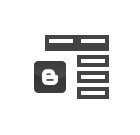
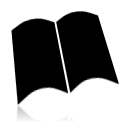
Comments
Post a Comment